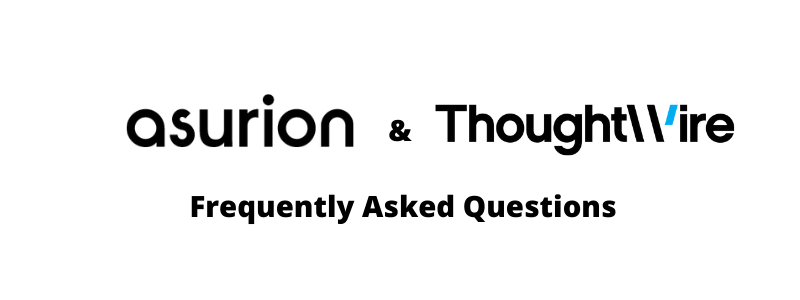
Frequently Asked Questions
- The Health Screening banner will remain at the top of the screen, whether you have uploaded your vaccine card or completed the Health Questionnaire in the Service Now app. If you have completed either of these items, ignore the banner.
- Employees who have uploaded their Vaccination cards are not required to complete the health questionnaire each day; your badge is always active.
- Employees who have not submitted their vaccination cards are required to submit a health check-in each day to activate their badge.
- The Asurion @Work mobile application connects employees to the office space to deliver a frictionless, dynamic and truly innovative workplace. It helps you find available workspaces, book a meeting room, receive real-time actionable insights, pick up a package, order breakfast/lunch and more.
- The app session is closed after 16 hours of inactivity, at which time you will be required to log in and reauthenticate through Ping.
- iOS users with Chrome set as their default browser may be required to reenter credentials when accessing the My QuickCharge app to order food. Other platforms and browsers should support credentials being passed through.
- iPhone users should hold the Ping banner to Approve the Ping request. If you do not see the banner or you open PingID separately, you will need to return to the same QuickCharge session to complete the login process.
- Reservations made in the @work app can not be modified in Outlook at this time. This is currently being worked on and will be corrected early Q2. For the immediate future, it is recommend
- Personal information is not shared with third parties. The usage of the app may be tracked anonymously to improve the employee user experience.
The Asurion @work app is available to all Asurion employees. Users will log into the app using their Asurion issued credentials. To ensure privacy, you will be required to authenticate using Ping Identity.
- The @work app aims to support the latest Android and iOS devices and operating systems that are up to 3 years old. Some older, but popular devices and operating systems are also supported. Check with the support team for detailed information.
- Internet connection is generally required to access time-sensitive and actionable information or allow the app to interact with other smart building systems.
- Widget Cards provide users with real time information from Smart Building Operations Systems to help employees make informed decisions on the go. Employees can customize this section, identifying which widget cards they view, such as parking availability or favorite spaces.
- Use the in app QR scanner to scan QR codes on signage located in common areas (Conference Rooms, Restrooms, break and copy areas) to submit a request for service or view instructions specific to that area (instructions to print, zoom, etc.).
- When an employee has a package ready for pick up in the smart lockers, they will see a notification on the landing page. This will disappear the day after the package has been picked up. Past delivery information can be accessed by opening the hamburger menu (top left of app), then selecting “My Deliveries”.
- Employees can “favorite” a space by clicking the star in the upper right corner of the room card. “Favorited” spaces will be pinned to the landing page for quick access to check occupancy, reserve or use Wayfinding to navigate to the space.
Currently the @work app is available for the Nashville Gulch Hub only.
The @work app does not track employee’s location.
See below for the steps to automatically update mobile applications:
iOS: Settings > App Store > Under automatic downloads set App Updates and under Cellular Data set App Updates to Automatic Downloads.
Android: Open the Google Play Store app > At the top right, tap the profile icon > Tap Settings > Network Preferences. Auto-update apps > Select an option: Over any network to update apps using either Wi-Fi or mobile data. Over Wi-Fi only to update apps only when connected to Wi-Fi.
- The Fitness Center (Kinema) and ChargePoint sites do not support SSO. Employees are required to create accounts with those vendors direct.
- This colleague may not be assigned to a seat in MyFacilities. Report this person’s name to WorkplaceSolutionsTechnology@asurion.com.
- You can submit the help form below or reach out to WorkplaceSolutionsTechnology@asurion.com.